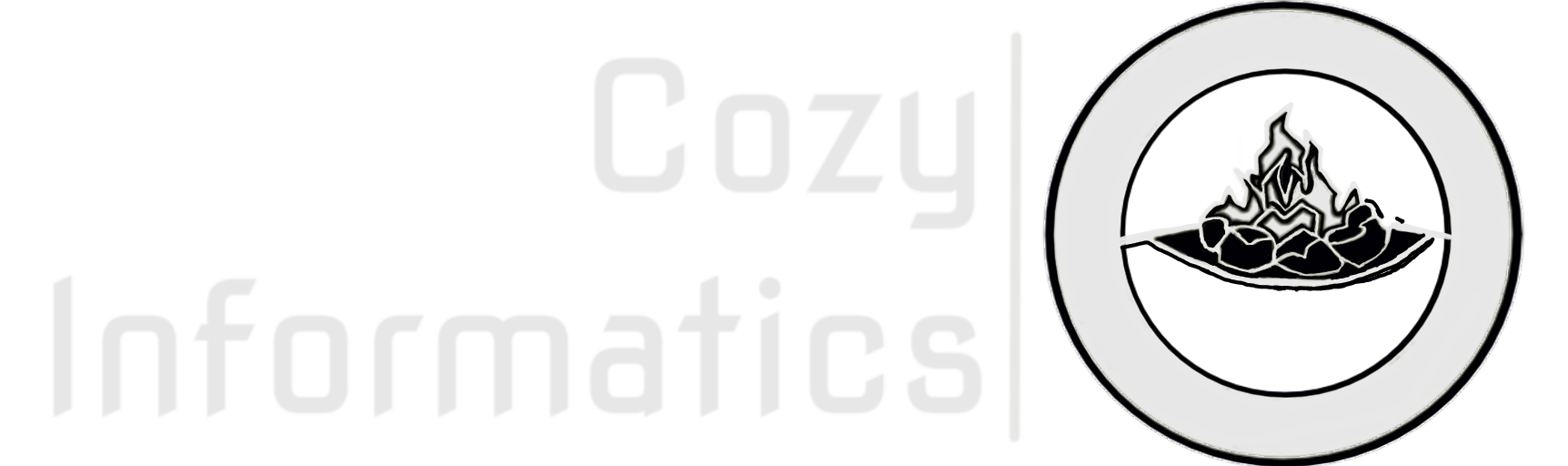Hands-Free Computer Use — Installing Talon Command Sets the Easy Way
What Are Talon Command Sets?
Talon is a software that enables hands-free usage of a computer, in a secure and private way. However, it is more of a platform upon which users can write custom commands for their use case. Meaning that it doesn't come packaged with any commands, and command sets need to be separately installed.
A command set is a group of talon script files with the extension .talon and python script files .py that define what action is triggered by a specific command. These command sets need to be acquired separately or written by the user. However, the community developed command set such as Talon Community are more than enough for most use cases. They can be customised easily to fit specific use cases, not covered.
Installing Talon Command Sets
If you have a working Talon installation, if not, you can do so by following the instructions in this tutorial. You will notice that after the installation, steps to acquire Talon command sets are also outlined in the mentioned tutorial. However, such a process can be quite involved and unnecessary for someone not changing their commands or customizing them frequently. This Tutorial will outline an easier and shorter installation process, which will not require any additional software like VS Code or Git. Users that are not interested in doing anything technically involved will find this more convenient.
Tutorial
This tutorial will demonstrate how to install the Talon Community command set on a working Talon Installation, and also how to verify the same.
Step 1) Navigating to the Talon User Directory
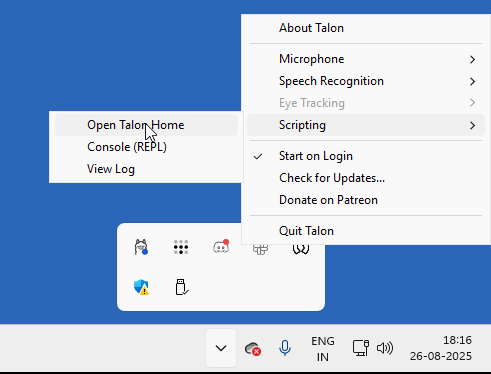
- Go to the dropdown in the bottom-right corner of your screen and click on it to open the System Tray.
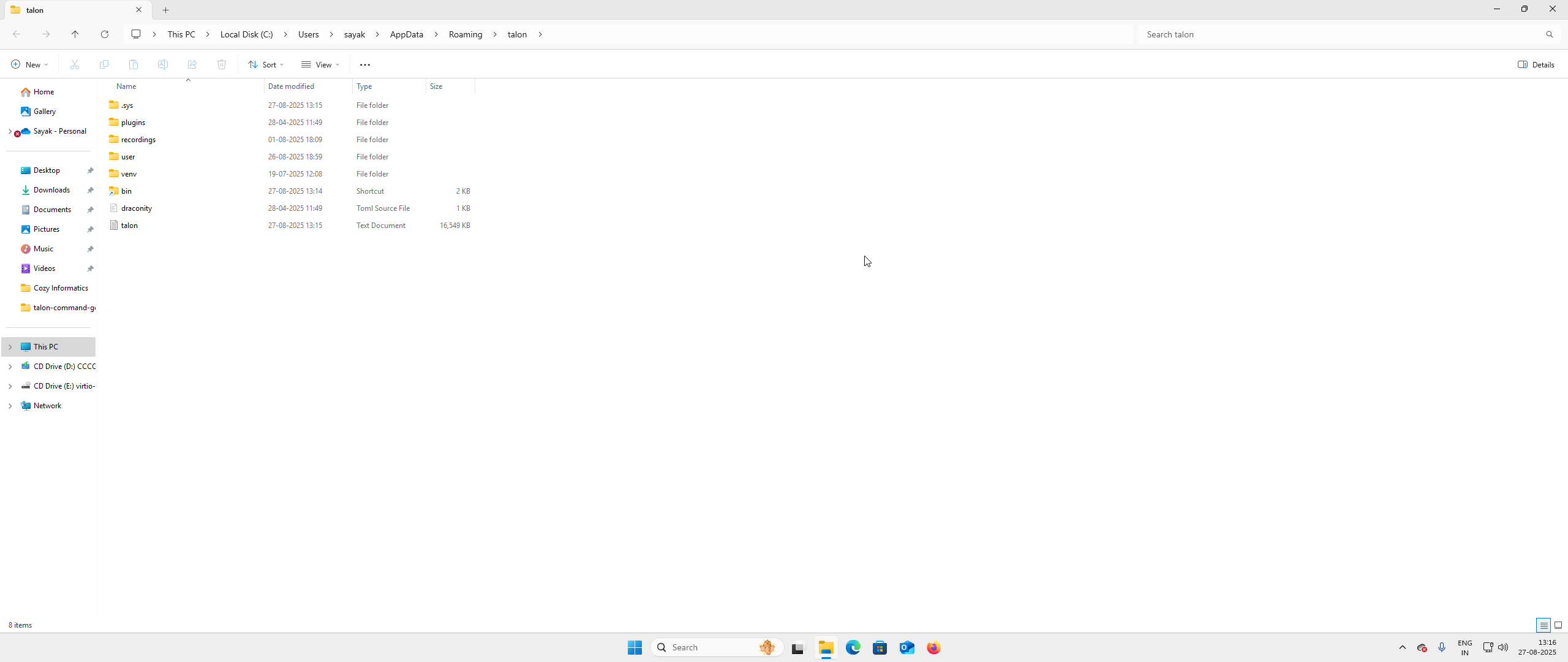
- Now go to the scripting drop down and click on "Open Talon Home". This will open the Talon Home directory. Open the folder "user". Keep this open in the background.
Step 2) Downloading Talon Community Command Set
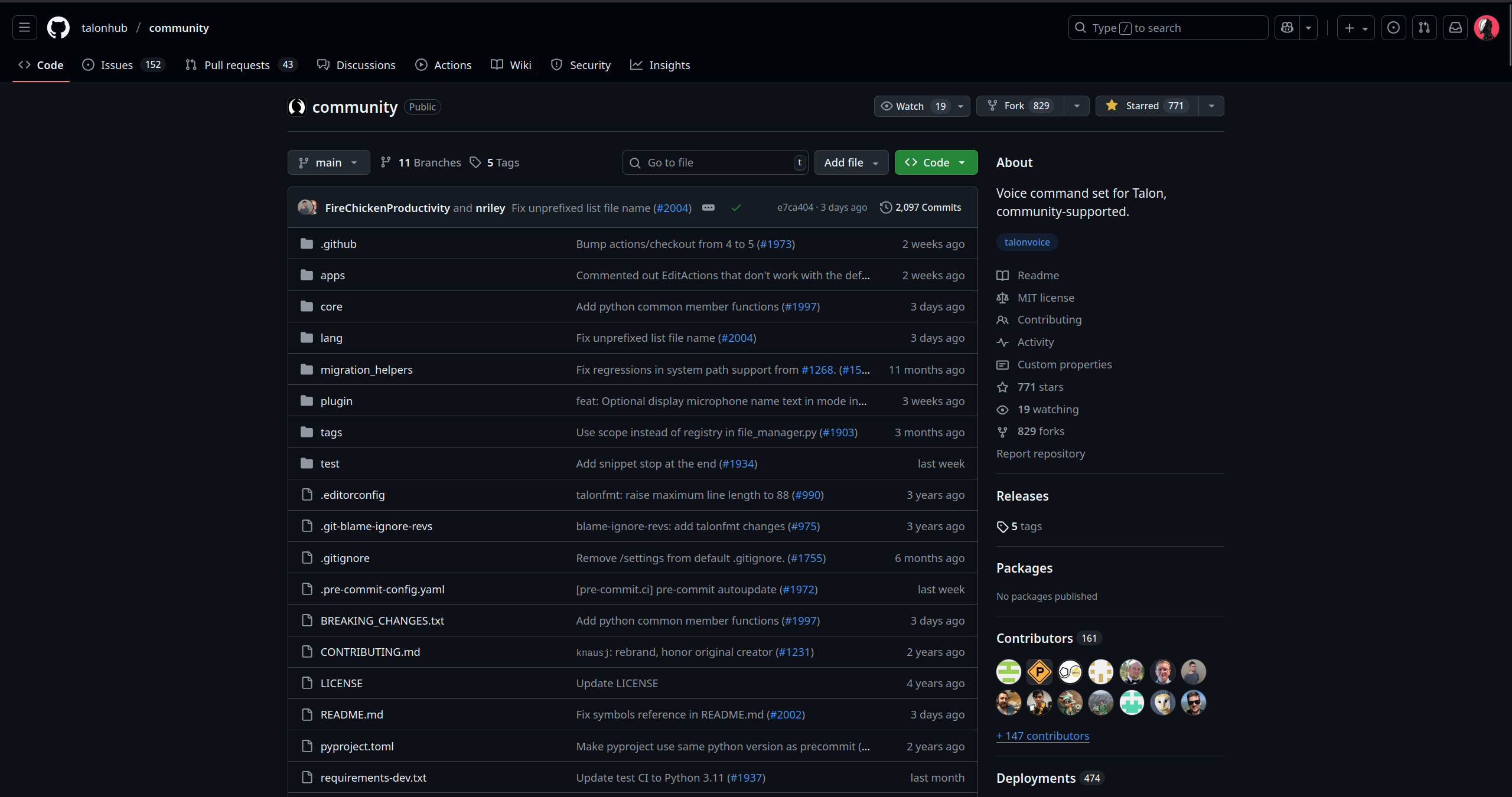
- Now open a browser and go to the website Talon Community.
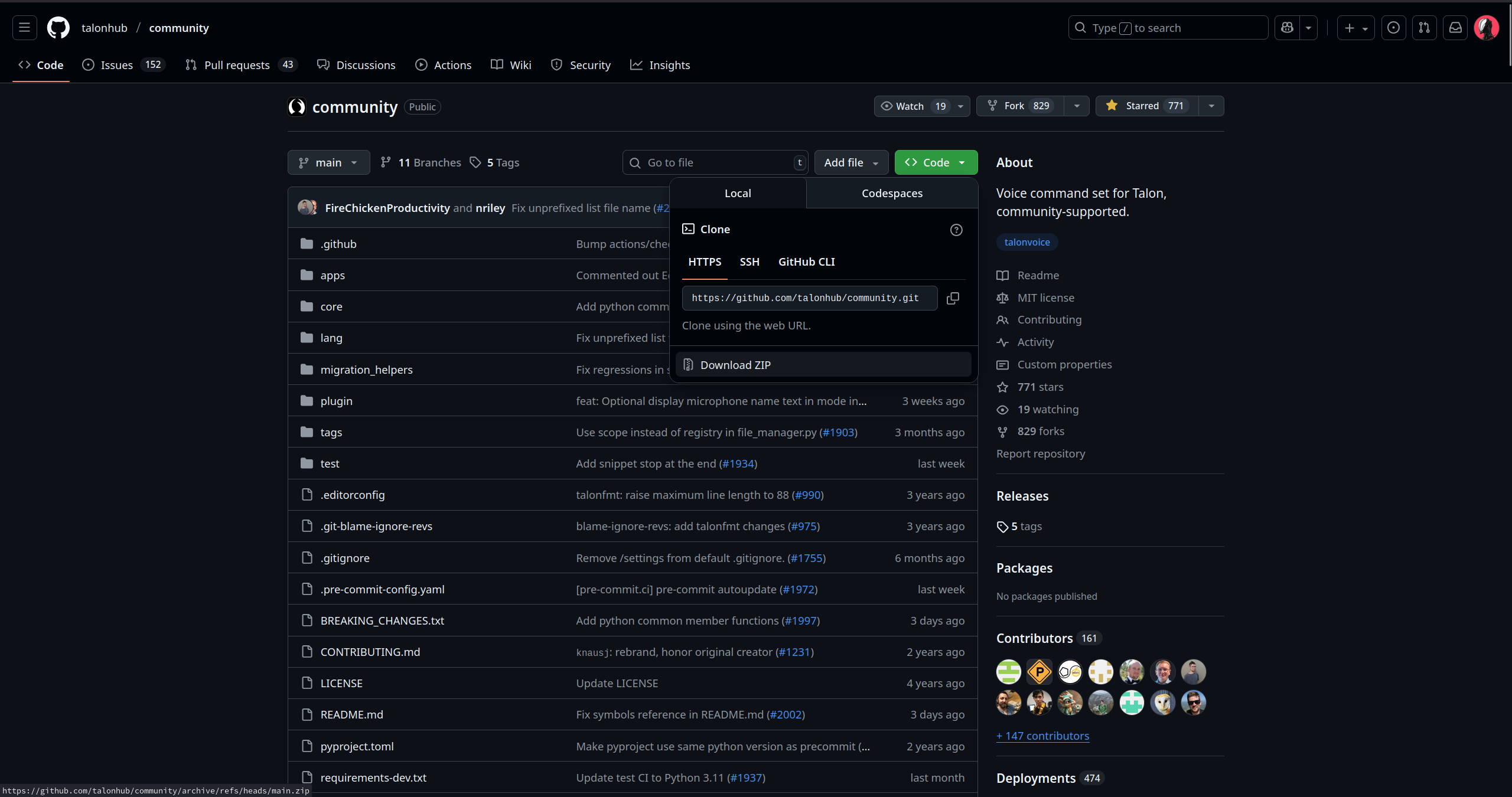
- Click the "Code" Button and click on "Download ZIP" and wait for the download to finish.
Step 3) Installing Talon Community Command Set
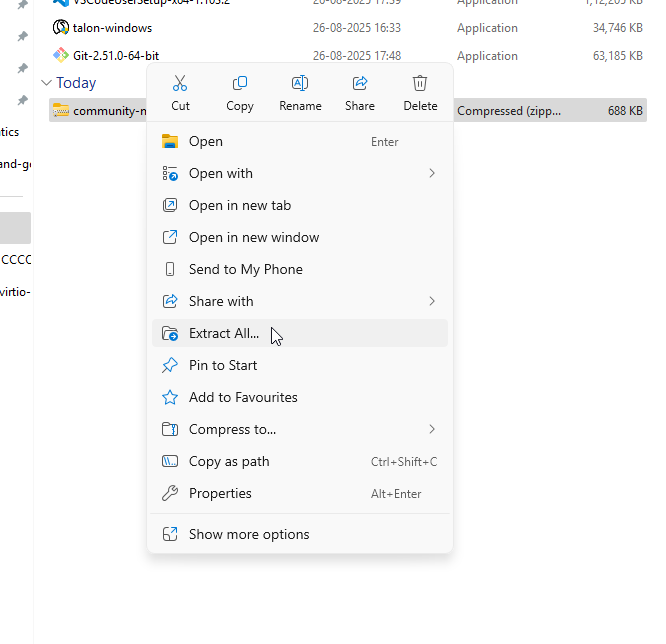
- Now right click and choose "Extract All" to unpack the zip file.
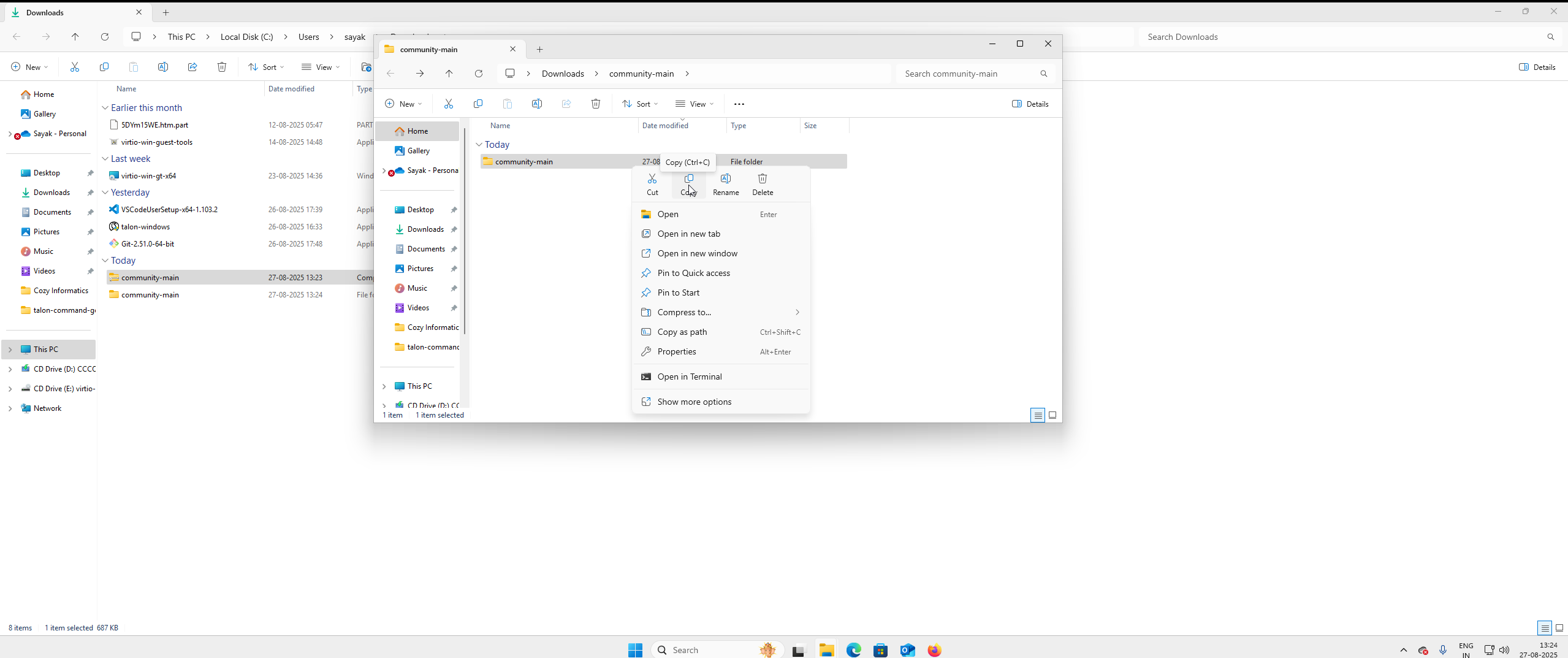
- In the new folder named "community-main" is another folder of the same name, which is the contains the command set copy and paste it to the "user" folder we opened earlier
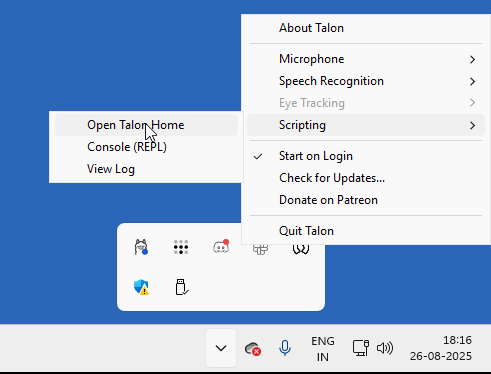
- Now close Talon from the dropdown by selecting "Quit Talon" and then launch it again from the start menu.
Step 5) Verifying Installation
- To verify, say the following voice commands
- "wake up" now Talon will start listening to your microphone.
- "command mode" now Talon will start recognizing commands.
- "help active" This should display a help menu with lists of various command lists. To close it, say "help close".
- "go to sleep" This should turn on sleep mode, which will make Talon inactive until explicitly woken up with the voice command "wake up".
Conclusion
By this point, you should have learnt how to install any Talon Command Set hosted on www.github.com on a working Talon Installation.
Need Help?
For any further help or instruction, feel free to reach out to the community at Talon Slack. In case you need paid one-on-one catered consulting, to install Talon, configure command sets, or even write custom command sets for your requirements, please email me at sayak.dhole@cozy-informatics.io.