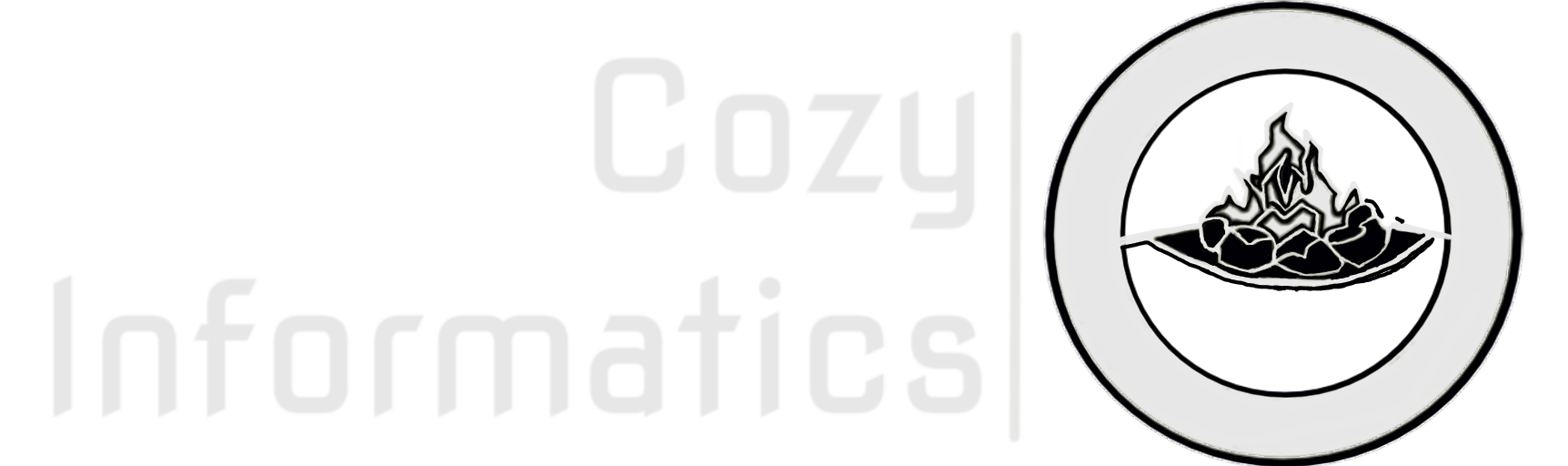Hands-Free Computer Use — Setting Up Talon Voice and Command Sets
What Is Talon?
Talon is a voice-based accessibility software that allows one to interact and use a computer with little to no use of hands. It uses speech recognition to recognize commands and dictate text. In addition to speech recognition, it also supports various other input methods like facial gestures, eye tracking and vocal noises such as pops and hisses. It is a completely private and secure software where absolutely no data is sent to some remote server. In addition to that, it has a free public release which is more than capable to allow hands-free uses of computers. MacOS and Windows are both supported natively, and most major distributions of Linux. It is also resource efficient so it can be used to operate resource intensive software. Although it takes a little while to get used to, it can be expected that one can carry out both personal and professional tasks with minimal use of hands.
How does Talon work?
Talon has two versions, the public version which is free and the beta version which is paid. We will be using the public version for this tutorial. Talon has an input system which takes inputs from microphones webcams eye trackers game pads stream decks etc. and processes them to recognize a command. And each command can be associated to action. For example, I can say the word snap left into my microphone, which Talon will recognize as a command. And then execute the action associated to it, which in this case would be to resize the current window open to take the left half of the screen. Talon does not come with predefined commands, rather it is a framework for the user to define their commands tailor to their workflows. This may sound off-putting; however, this also means that one's personal Talon configuration can be precisely configured to their workflows without being stuck with a generic and rigid configuration. However, it does not mean that one needs to start from scratch. Since there is a very active community of Talon users that collaborate and maintain a public and free command set that can fulfil most workflows out of the box and can be customized easily to suit one's needs.
Tutorial
This tutorial will demonstrate how to install Talon on your system and then install several free command sets that will enable basic personal workflows. Subsequent articles will outline the usage of these command sets.
For each step, there will be a corresponding picture that will show any relevant details. Step-by-step text instructions we'll also be provided.
By the end of this tutorial, you will have installed Talon, and the Talon Community Command Set. You will also have a working installation of Git, a version control software can be used to update and switch between versions of a particular command set. As well as, Visual Studio Code, which can be used to customize existing commands and create new ones as well.
Step 1) Install Talon
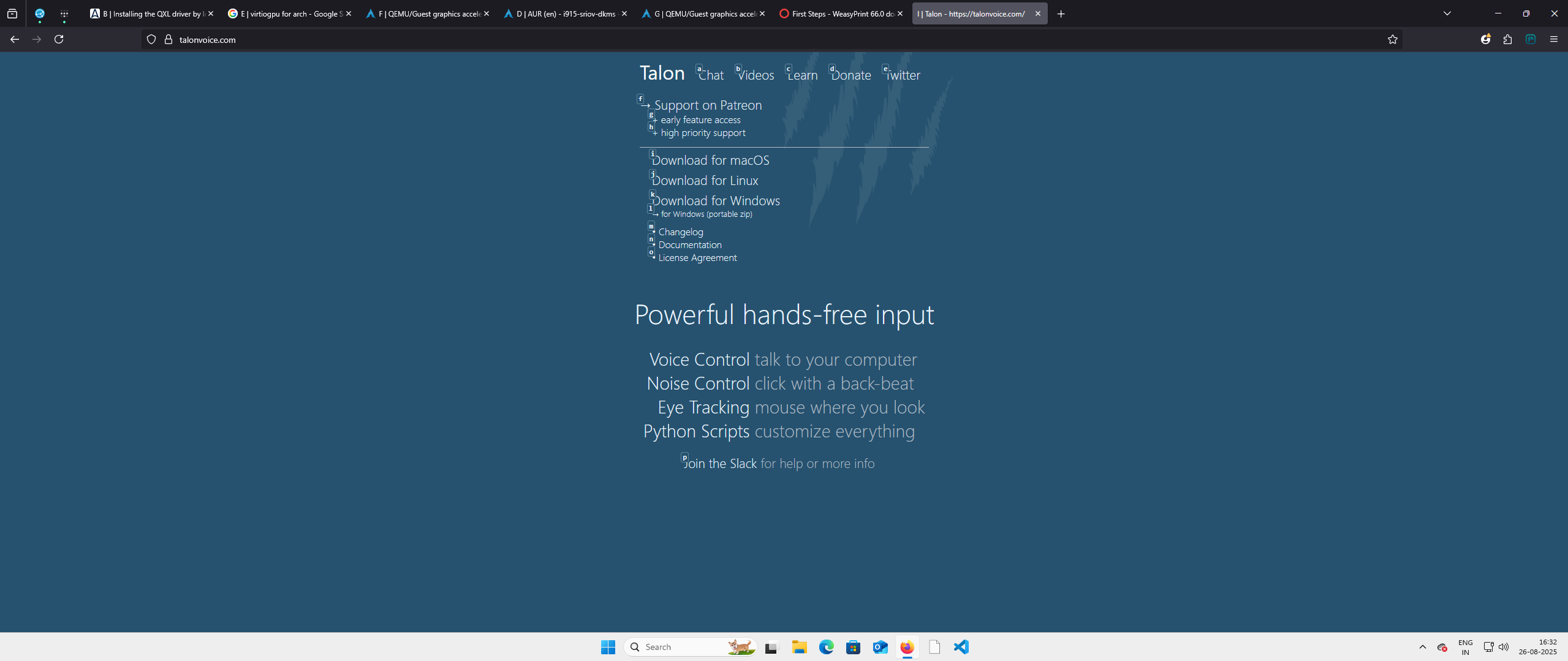
- Go to the website https://talonvoice.com/
- Pick the download link based on your OS, we'll be going with Windows for this demonstration.
- Download the installer and then open your /Downloads folder and double-click the file "talon-windows.exe" to start the installer.
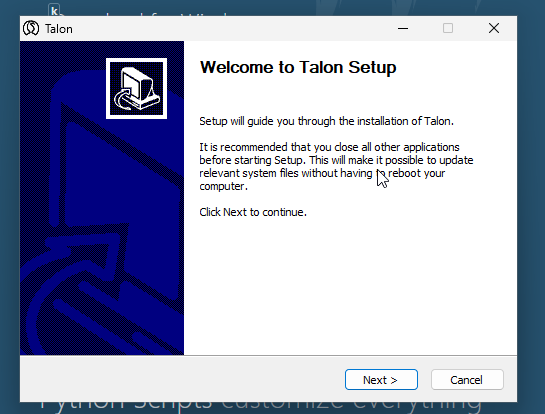
- Click Next on the "Setup" page
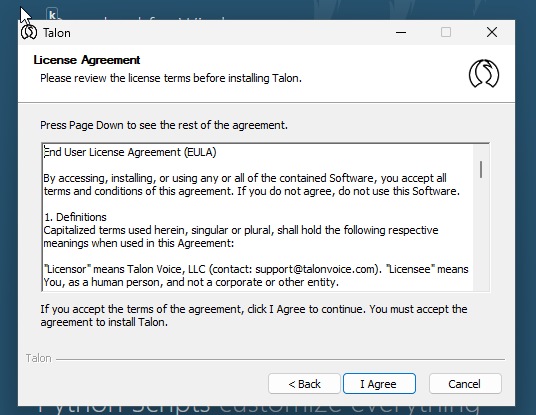
- While it is completely harmless to say yes to the End-User Licence Agreement by clicking next, it is encouraged to go through it if possible, especially section 3, 4 and most importantly 7, which outlines the scope of privacy measures ensured. This section is relevant for professionals whose employer may restrict software that communicates with remote servers.
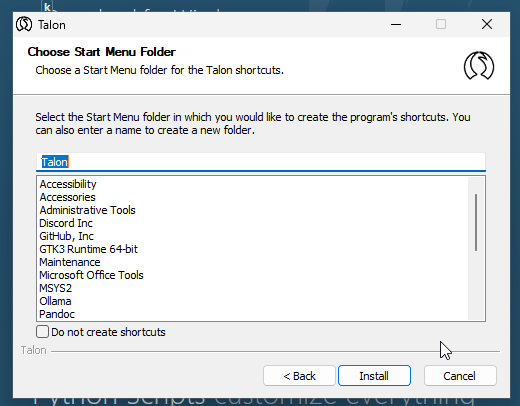
- Keep all selections as in and then proceed by clicking “Install”
- A loading bar will appear, tracking the progress of your installation. Once the Installation is complete, you will be redirected to the site https://talonvoice.com/docs/.
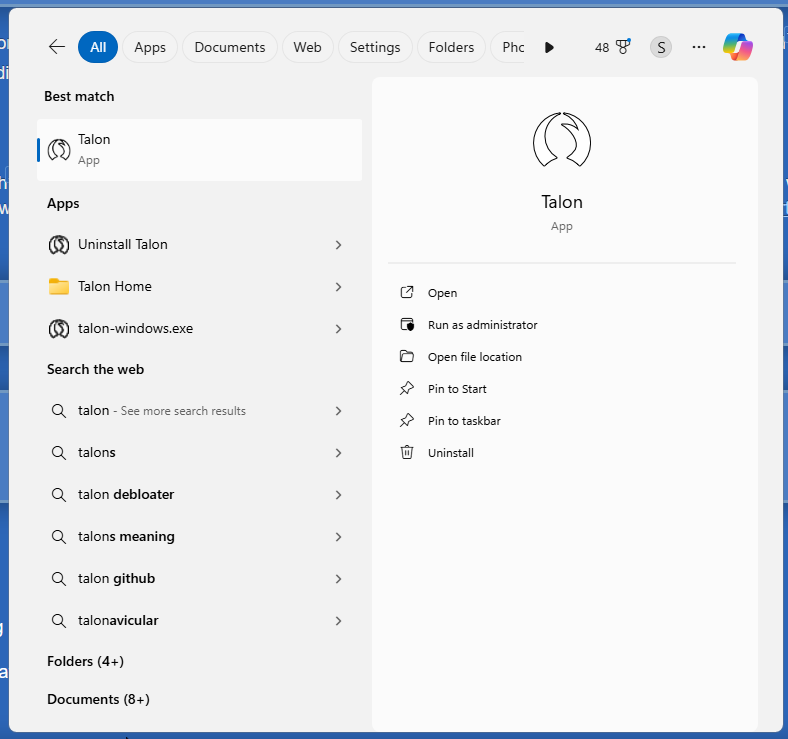
- Now search for Talon in the start menu and launch it.
- Wait a few seconds and go to the dropdown in the bottom-right corner of your screen and click on it to open the System Tray.
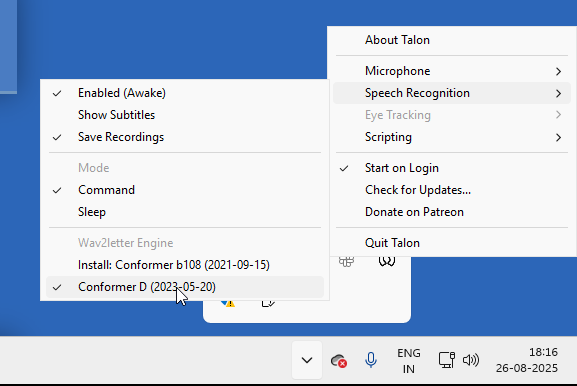
- Right-click the Talon icon and make sure the "Start on login" option is checked.
- In the speech recognition drop down, click on install "Conformer D" which is the speech recognition model that is the latest for the Public Release of Talon.
- Now you should have a working installation of Talon.
If you do not wish to install any further software or wish for quick and simple process to get command sets. Ignore the rest of this tutorial and follow the steps outlined in this tutorial Hands-Free Computer Use — Installing Talon Command Sets the Easy Way.
Step 2) Installing Visual Studio Code and Git
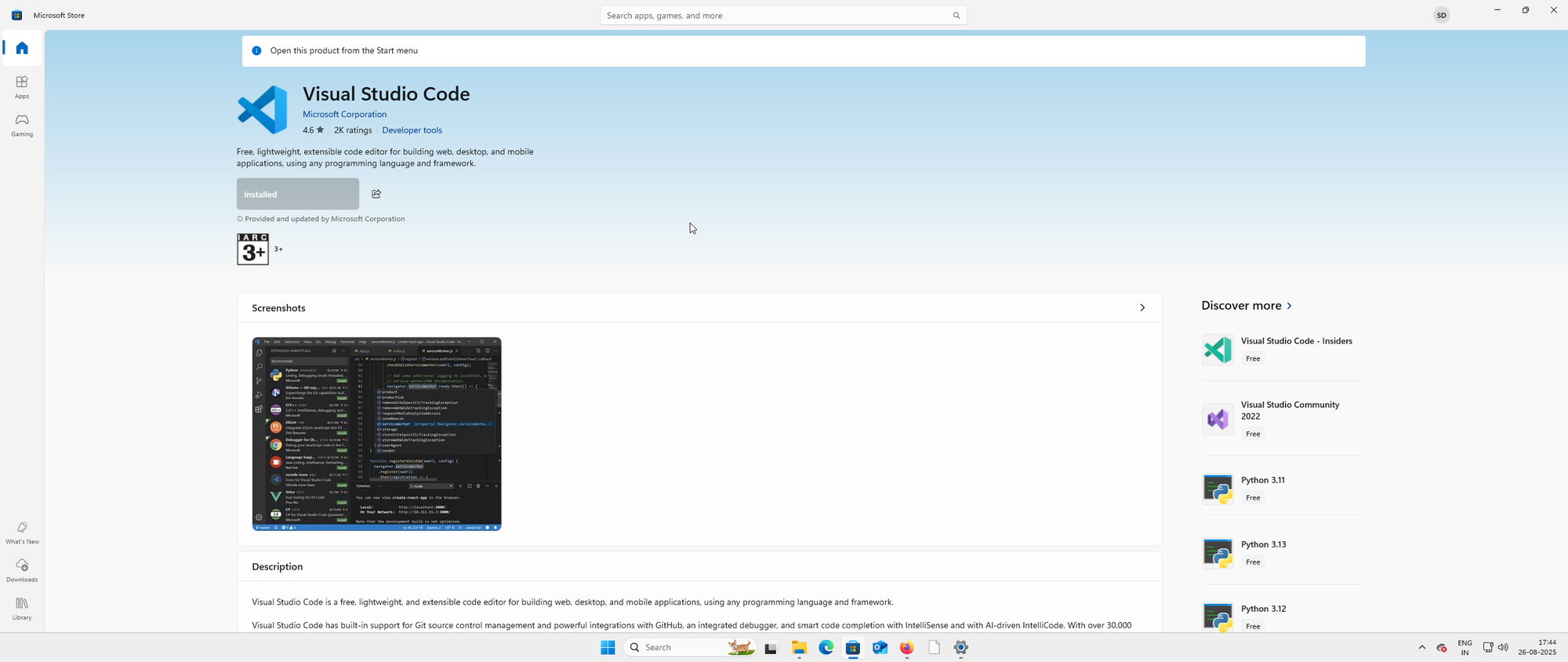
- Press the Windows key and search "Visual Studio Code" and select the entry of the same name under the Apps section.
- On the Microsoft Store Page for VS Code, click on "Install" and wait for completion.
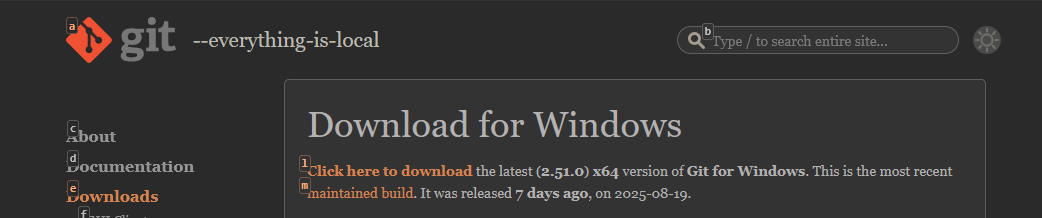
- Now go to the website: https://git-scm.com/downloads/win and click on the first highlighted link.
- Download the installer and then open your /Downloads folder and double-click the file "Git.exe" (version may vary) to start the installer.
- Agree to the licence.

- Select all the components beginning with "(NEW!)" and click Next.
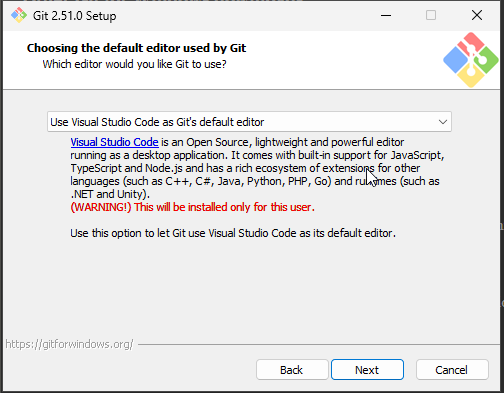
- In the dropdown select "Use Visual Studio Code as Git's default editor", this should make Git launch VS Code by default when it is needed.
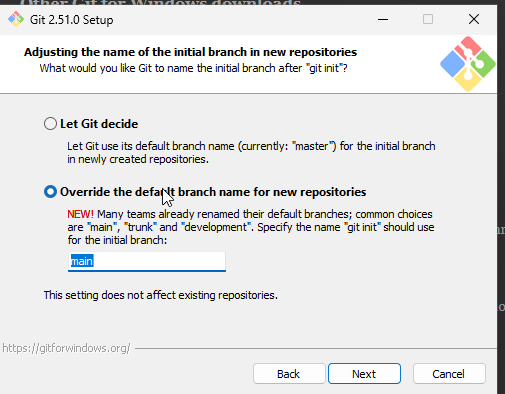
- Select the second option to override the default branch name to "main". This is done to align with up to date standardized naming.
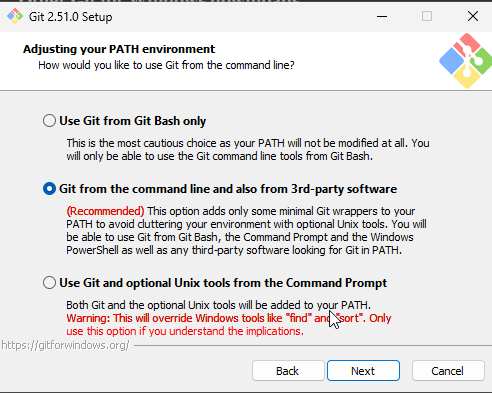
- Select the second option primarily for convenience.
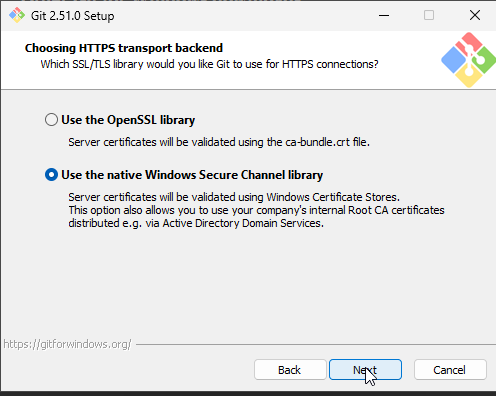
- Select the second option for platform compatibility.
- Leave the rest as is and click Next until you reach the Install option and click it.
- Launch VS Code and click the third option on the ribbon menu on the left and the option to "Initialize Repository" or "Publish to GitHub", should show.
Step 3) Installing Talon Command Sets
- Go to the dropdown in the bottom-right corner of your screen and click on it to open the System Tray.
- Right-click the Talon icon
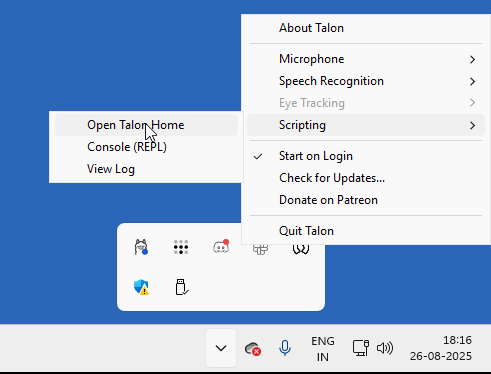
- Now go to the scripting drop down and click on "Open Talon Home". This will open the Talon Home directory. Open the folder "user".
- Copy the folder path from the address bar above.
- Launch VS Code and in the "File" menu on the top left select "Open Folder" and paste the folder path to the address bar.
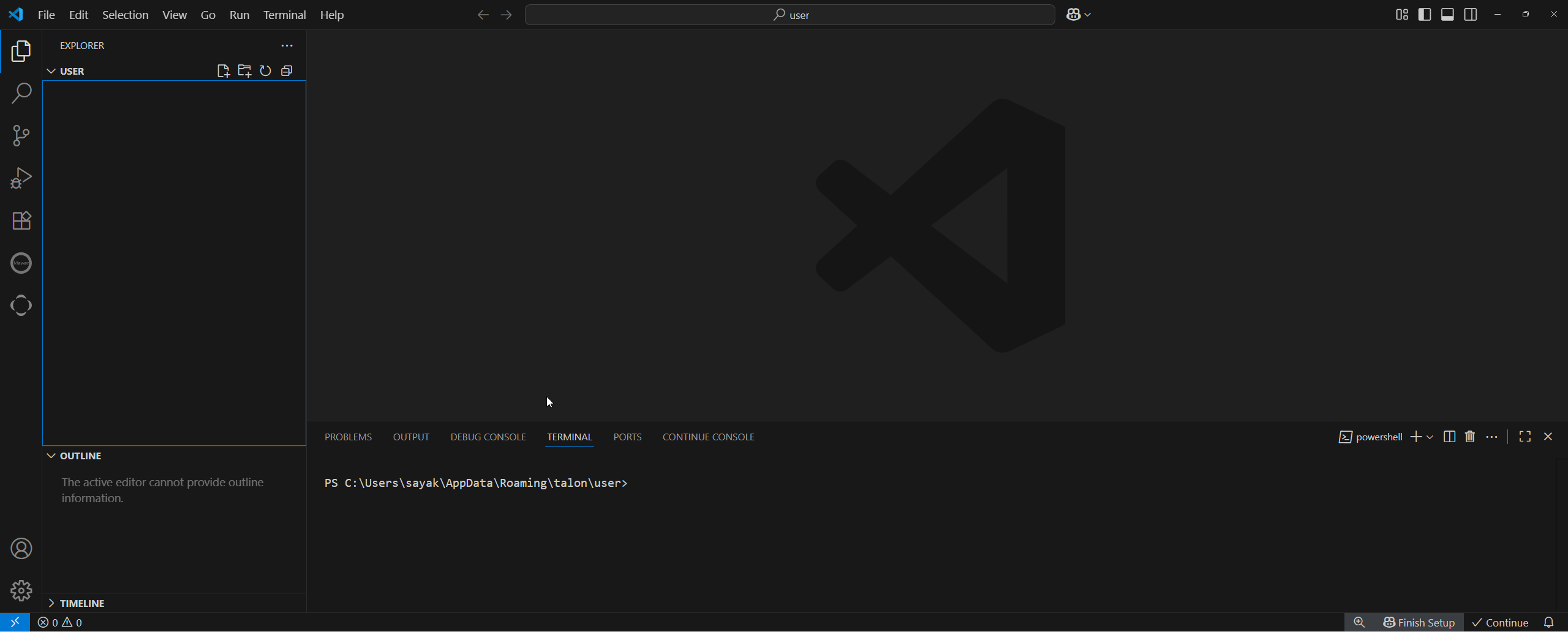
- The directory, "user", should be empty. This will be the installation location of all Talon command sets.
- Now we shall install the following Command Sets:
- Talon Community: Essential voice commands for everyday computer usage
- Flex Mouse Grid: Convenient to use commands to control your cursor without a physical mouse.
- Talon Cheat Sheet: Convenience command that generates a cheat sheet for your Talon Installation.
- In the terminal below, type the following commands one line at a time. This will use the software Git to download the command sets into the /user folder.
git clone https://github.com/talonhub/community
git clone https://github.com/brollin/flex-mouse-grid
git clone https://github.com/Arrow2718/talon-cheat-sheetStep 4) Verifying Voice Commands
- To verify, say the following voice commands
- "wake up" now Talon will start listening to your microphone.
- "command mode" now Talon will start recognizing commands.
- "help active" This should display a help menu with lists of various command lists. To close it, say "help close".
- "flex grid" This should display an overlay of alphabets, usage of this outside the scope of this tutorial. To close it, say "flex grid close".
- "mark cheatsheet" This will generate a webpage in HTML format in the folder user/talon-cheat-sheet/src/cheatsheet-chunked/ which will contain tables of voice commands that each command set provides, this can be viewed with a browser.
- "go to sleep" This should turn on sleep mode, which will make Talon inactive until explicitly woken up with the voice command "wake up"
Conclusion
By this point, you should have learnt how to do the following:
- Install Talon on a Windows 10/11 System
- Install VS Code and Git on Windows
- Install any Talon Command Set hosted on www.github.com to your Talon Installation using the above-mentioned tools.
Need Help?
For any further help or instruction, feel free to reach out to the community at Talon Slack. In case you need paid one-on-one catered consulting, to install Talon, configure command sets, or even write custom command sets for your requirements, please email me at sayak.dhole@cozy-informatics.io